The arrival of USB Type-C connectors and the faster USB 3.2 standard have both heralded a new age of consumer convenience. However, there seems to be quite a bit of confusion about what these new standards mean, especially since we’ve progressed through USB 3.0, 3.1, and 3.2 without much fanfare. Moreover, many consumers are (rightfully) confused over the relationship between USB Type-C, USB Power Delivery, and USB 3.2.
So in this article, let’s take a closer look at the technology and decode what USB specifications you should pay attention to.
First, we should clarify that although they may often appear together, USB Type-C and USB 3.1 or 3.2 are not synonymous. You can have a modern USB Type-C port that supports slower 2.0 data transfer speeds, or an older USB Type-A port that supports faster USB 3-compliant speeds. Remember, the letter refers to the shape of the connector, while the number indicates how fast it is.
Read more: What is USB Type-C?
Transfer speeds aside, the USB Type-C standard has also added numerous power-related specifications over the years. This has allowed the humble connector to handle the needs of powerful devices like smartphones and laptops. We now have various Power Delivery (PD) profiles as well as the legacy USB Battery Charging (USB BC) specification.
Type-C refers to the reversible connection type, while USB version numbers refer to the data transfer speeds.
In a nutshell, the USB Power Delivery standard is a power management system that uses a bidirectional data channel to request certain levels of electrical power. This is to ensure compatibility with legacy devices and minimize the damage from non-compliant cables. USB-PD requires a Type-C connector but the standard is compatible across USB 2.0 and 3.2 products.
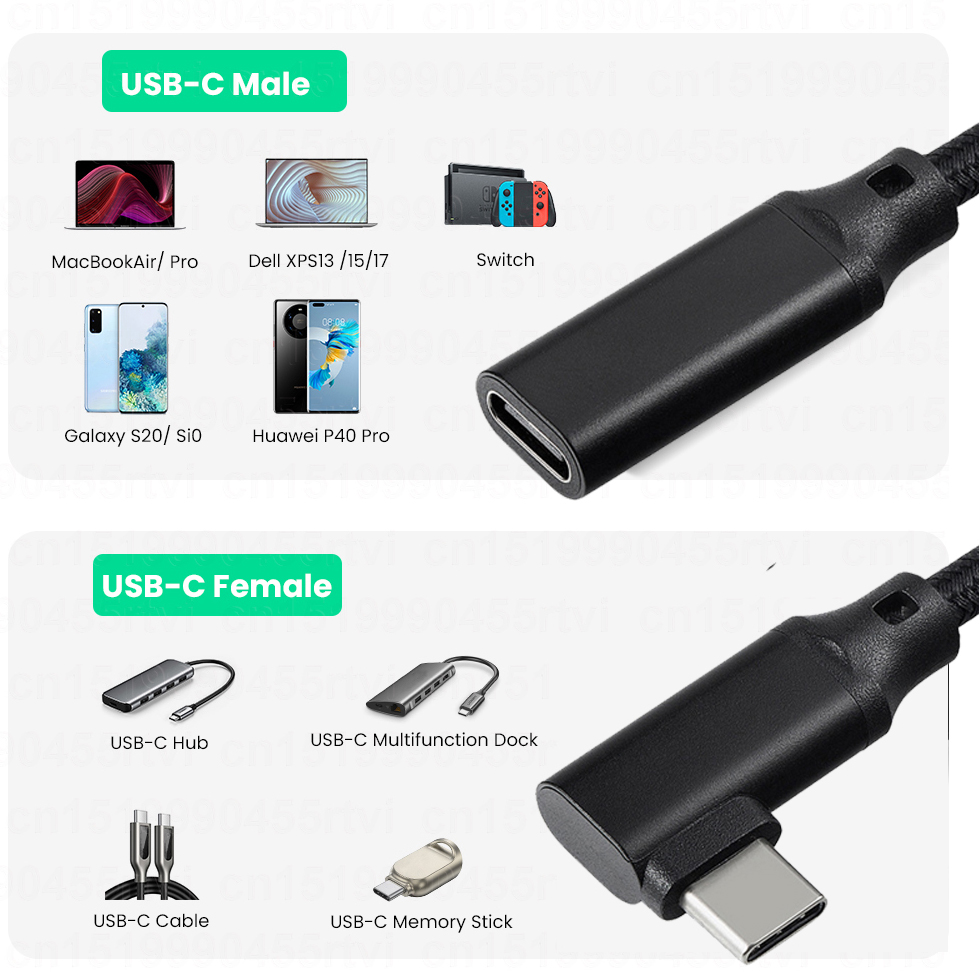
To make things clearer, here’s how the various base USB specifications compare:
| USB 2.0 | USB 3.0 (Deprecated) | USB 3.1 Gen 1 (Deprecated) | USB 3.1 Gen 2 (Deprecated) | USB 3.2 Gen 1 (Latest) |
USB 3.2 Gen 2 (Latest) |
|
|---|---|---|---|---|---|---|
|
Data Rate |
480 Mbps |
5 Gbps |
5 Gbps |
10 Gbps |
5 Gbps |
10 Gbps |
|
Renamed to |
- |
USB 3.1 Gen 1 |
USB 3.2 Gen 1 |
USB 3.2 Gen 2 |
- |
- |
If you scrutinize the above table, you’ll quickly discover that USB 3.0, 3.1 Gen 1, and 3.2 Gen 1 all support the same transfer speeds of 5 Gbps. This is because the USB Implementers Forum (USB-IF) confusingly renamed USB 3.0 to USB 3.1 Gen 1 back in 2019. Then, with the release of the USB 3.2 spec, they once again renamed USB 3.1 Gen 1 to USB 3.2 Gen 1.
Thankfully, there’s no functional difference between these standards. This means that if you buy a device that advertises USB 3.2 Gen 1 compatibility, it’ll work just fine with a USB 3.0 port. Many manufacturers still use the older USB 3.0/3.1 Gen 1 nomenclature, but they’re interchangeable with USB 3.2 Gen 1. Remember, the underlying data rate hasn’t changed between versions — only the name did.
USB 3.0, 3.1 Gen 1, and 3.2 Gen 1 all refer to the same thing: 5 Gbps transfer speeds.
The USB-IF also renamed USB 3.1 Gen 2 to USB 3.2 Gen 2 around the same time. Once again, both refer to the same thing: transfer speeds of up to 10 Gbps. Moving on, we also have the USB 3.2 Gen 2×2 standard that offers data transfer speeds of up to 20 Gbps. That’s twice what you can get from USB 3.2 Gen 2. However, most manufacturers skipped it in favor of the newer USB 4 standard.
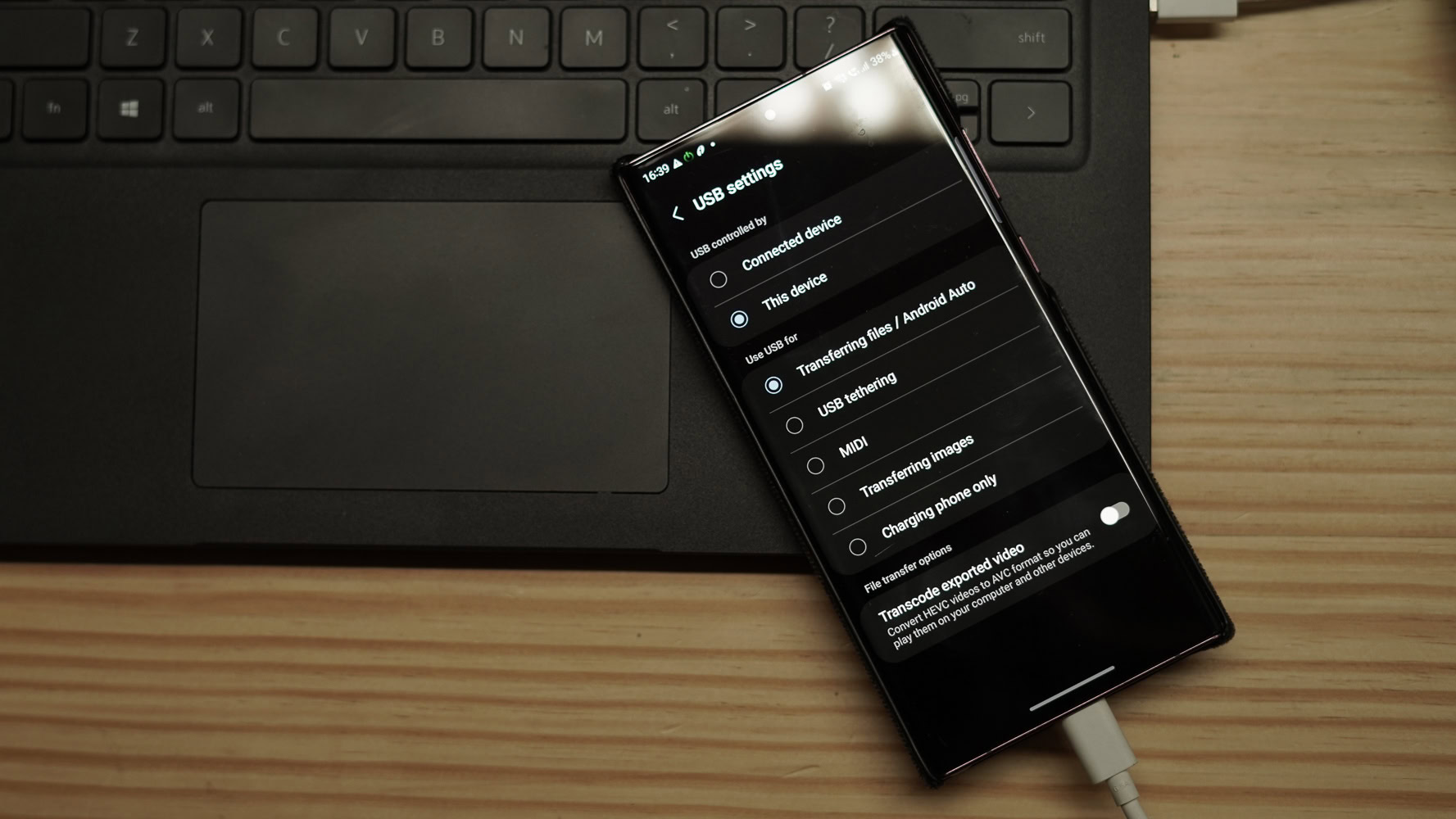
Dhruv Bhutani / Android Authority
To summarize, USB specifications can vary in many ways, but the type of connector and its rated speed are the two factors you need to pay the most attention to. If your laptop or smartphone doesn’t support the latest and greatest USB version, there’s no point in splurging on an expensive high-speed accessory. Transfer speeds depend on the slowest component in your chain. For example, connecting a USB 3.2 Gen 1 device to a USB 2.0 port will limit your speed all the way down to 480 Mbps. In reality, slower hardware components like hard drives can become limiting factors as well as non-compliant cables.
By continuing to use the site you agree to our privacy policy Terms and Conditions.